myWeb
Last updated: January 31, 2023
Minimum user level: Contributor
Watch a short video tutorial or read the step-by-step.

If the circle is glowing green, it means that a site publish is currently running. Click on the circle to see the progress of the publish.

Click on the site structure button to view all of the web pages that you have permission to edit as part of the UFV website.

Click on the bookmark button to quickly access web sections that you have previously bookmarked.

Click on the grad cap to be taken to T4 community site. Once you are connected to the T4 community, click on Version 8 Knowledge Base to access in-depth documentation and articles for web editors.
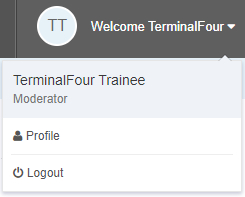
Instead of Welcome Terminalfour, your name will be displayed. Click on it to see your account level and access further profile features:
Note: We encourage you to leave your profile settings alone. Your password, for example, is directly connected to your user account with UFV’s IT services. So it’s best not to change it here. Other settings like your HTML editor and preview channel are set up by the web team to give you the best editing experience.
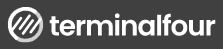
Click on the Terminalfour logo to go back to the Welcome screen.
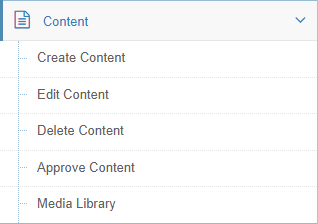
The content area is where you can create, edit, delete content and access the media library, where PDFs and images are stored.